MacBook Pro memory exchange, expansion, capacity shortage, etc.
- Do you know memory?
Memory is a part that stores data, but there is RAM and a ROM dedicated to reading, which can be roughly divided into two parts and both read and write.
In general, when called memory, it refers to the main memory, which is THE RAM in the PC, and is a part that temporarily stores data.
Memory is listed as a checkpoint when purchasing a PC, and there is no doubt that it is a very important part such as memory, HDD (SSD), CPU, etc.
If you feel that your PC is slow, adding more memory is probably the best thing to do, but if you're used to disassembling for work that's not too difficult, you can replace the memory of your MacBook Pro in less than 5 minutes.
Depending on the macBook Pro model, the easiest place to replace parts is memory.
- This time I will explain with an image how to actually replace the memory of the MacBook Pro.
The MacBook Pro, which is ready for disassembly, will be the MacBook Pro15 inch A1286, which is still owned by many people.
If the MacBook Pro was sold from 2009 to around 2012, the decomposition method will be almost the same, and it can be applied sufficiently other than the MacBook Pro A1286, so the memory exchange of the MacBook Pro, If you are interested in expansion, I think that you can refer by all means.
In addition, there are few tools to be used for disassembly, and memory can be exchanged if there is one thin Phillips screwdriver at the tip.
I think that it is a simple content as the wiper replacement when compared to the repair of the car!
Memory replacement and expansion of the MacBook Pro A1286 is solved by the following decomposition method!
- [MacBook Pro A1286 Memory Replacement STEP 1]
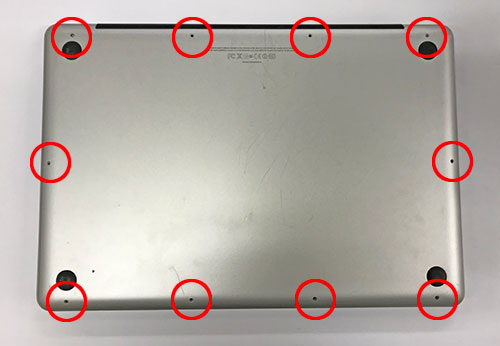
- Be sure to shut down your MacBook Pro and get started.
If you turn the inside out of the main body, there are 10 screws in total in the place surrounded by a red circle, so let's remove the screw with the Phillips screwdriver that you have prepared. - All screws are not the same, and the length and shape are slightly different, so please store so that you do not know where you removed it.
Note that if you install the screw in the wrong place when you return the screw later, the screw will not close completely and the screw thread may collapse.
When all screws can be removed, the back cover can be opened, but in the image, it is made to wake up from the top (hinge side) to the front.
- [MacBook Pro A1286 Memory Replacement STEP 2]

- If you remove the back cover, you can see the inside of the MacBook Pro, but be aware that it is still energized at this point.
I think that understanding the internal structure will help you break it down in the future.
By the way, the upper left is a DVD drive, the black square part on the lower left is HDD, the lower right is the battery, and the green part in the middle is the memory which is the target of this time.
- [MacBook Pro A1286 Memory Replacement STEP 3]

- There is a feeling that I want to remove it so that I can check the memory as soon as I open the back cover, but the MacBook Pro is still energized, so let's shut off the electricity first.
There is a red frame next to the memory, but it is a connector that connects the battery and the logic board.
It is possible to cut off the electricity by removing the connector, but it is possible to remove it if you lift it from the bottom to the top.
If you hook the tip of the nail to both sides of the connector and pull it on top, it will come out easily.
- [MacBook Pro A1286 Memory Replacement STEP 4]

- This MacBook Pro has two pieces of memory installed.
It is an important way to remove the memory, but since the memory is fixed with a plastic claw on the left and right, the memory will pop up as shown in the image above when you pull the nail part in the direction of the arrow.
- [MacBook Pro A1286 Memory Replacement STEP 5]

- You can remove the first memory if you pull it out to the front as it is while jumping out on top.
- [MacBook Pro A1286 Memory Replacement STEP 6]

- The second memory is also removed in the same way.
The MacBook Pro has two memory slots, so you can install up to two, but the standard memory combination is 2GB x 2, 4GB x 2.
Up to 16GB (8GB x 2) is possible, but 8GB of memory is expensive at once, so if you want speed on the MacBook Pro, I think it's better to consider replacing SSDs.
The price of SSDs was high a long time ago, so it was difficult to change to an SSD, but now there are SSDs that can be purchased for several thousand yen.
If you seem to spend a few thousand yen on memory, would you recommend replacing the SSD in the case of macBook Pro A1286?
Apple previously announced a recall of the MacBook Pro A1286.
The warranty period for the recall has already ended, and we honestly do not recommend expensive customization because the manufacturer cannot fix the MacBook Pro!



コメントを残す