Have you ever run into a screen flickering problem with a MacBook Pro?
The problem with the screen flickering is a symptom that occurs not only on MacBook Pro but also on Windows PCs, but this time I would like to focus on MacBook Pro and some Macs.
Please refer to the method that can be cut off of the breakdown by oneself because it introduces it.
There are many reasons why the MacBook Pro screen flickers.
If the MacBook Pro is not at all broken, it is unlikely that the screen will flicker, but if you have symptoms that flicker on the screen, there is always something wrong.
The fact that the screen flickers is a malfunction of the screen!It seems that most people think that, in fact, other than the screen is broken and it may become flickering.
The MacBook Pro consists of many precision parts, but the areas that affect the screen display are mainly LCDs, LCD cables and logic boards.
If even one of these three parts breaks down, the screen will become a flickering symptom.
How to isolate a failure yourself when the screen flickers
I wish I could disassemble the MacBook Pro myself, but not everyone can take it apart.
Therefore, I would like to explain how anyone can easily isolate the cause of the screen flickering.
First of all, there are two things to prepare, and it is an external monitor and various cables.
External monitors are tv, monitors used for desktops, etc. here, but I think that it can be handled if it is not an extremely old TV.

The image above is the back of a typical TV, but there are various terminals.
Analog RGB and HDMI terminals are used especially in this, but HDMI is more commonthese these days.
Because it is a place to connect when doing Switch (game machine) on a large screen such as a TV, I think that you can understand if you have a Switch.
If this terminal appears on the TV, there is no need to prepare a separate monitor.
For example, if you want to connect to HDMI, prepare an HDMI cable, connect one to the TV side and the other to the Mac side.
Sometimes it is reflected on the external monitor side without permission without doing anything when you insert a line, it is possible to reflect if you do a simple operation towards the Mac.
MACBook Pro Retina 15 2015 (A1398) HDMI
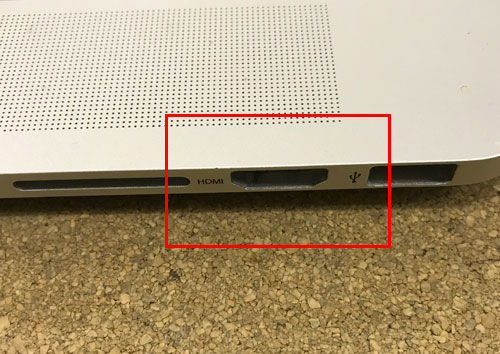
For the external monitor side and macBook Pro side for the same HDMI terminal, it is all right if you only have an HDMI cable.
Mini Displayport for MacBook Pro 15 (A1286)

You need to use a converter because you can't connect directly to lines such as HDMI or RGB.
USB-C port on MacBook Air (A1932)

In the case of a new Mac, it is almost switched to USB-C, so use a converter or prepare a usb-C mouth on one side and an HDMI cable on the other.
Summary
Connect to an external monitor using the above procedure, and if the screen seems to appear without flickering, the possibility of a malfunction on the screen side is high.
It is necessary to be careful because the screen may flicker not only by the liquid crystal but also by the failure of the liquid crystal cable (disconnection, etc.) even if it is said that it is a screen side.
Conversely, if the screen flickers even when connected to an external monitor, the possibility of failure of the logic board (board side) is high rather than a malfunction on the screen side.
In addition, "NVRAM, pram reset, etc. fixed" may be seen on the Internet, but I feel that it is the content that was fixed too much from the repair results up to now.
If you don't drop or hit your MacBook Pro and your screen flickers, we recommend that you check that Apple Care is under warranty once.
I think that your MacBook Pro will respond free of charge if it is within the warranty period, but if it is outside the warranty period, you can predict that it will be a good repair fee if you repair it with Apple.
I think that it becomes anxious and it becomes impossible to use macBook Pro properly when the screen flickers, so please consult a PC repair shop.


