
How to repair the Macbook A1342 if it doesn't start and doesn't advance from the apple mark
Replacing the MACbook A1342's HDD is not difficult as a task, so I think that it can be done if even a beginner does not make a mistake in the way.
In addition, I want to change the HDD to SSD while disassembling!Because it is possible to do, if you feel that the Current Macbook is slow, we recommend replacing SSD.
The standard of HDD used in the Macbook A1342 will be 2.5 inches, SATA, but there are some that can be purchased for about several thousand yen, and some SSDs of tens of thousands of yen, but even sSDs of several thousand yen are fast enough.
The following decomposition method will be helpful when replacing the MACbook A1342 HDD!
- [Macbook A1342 HDD Replacement STEP 1]
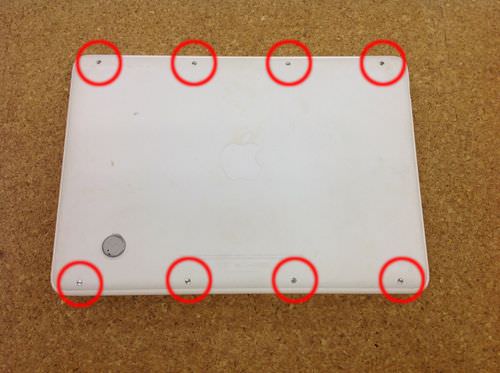
- There is a model that the battery can be taken out immediately depending on the personal computer, but in the case of the Macbook A1342, because the battery is built-in, the main body is turned on the back side and the back cover is removed.
First of all, eight places of the red circle part are removed by the Phillips screwdriver.
- [Macbook A1342 HDD Replacement STEP 2]

- When the back cover is removed, it becomes the following state, and the big black thing in the lower left becomes the battery of the A1342.
Since the part enclosed in red is a connector that connects the battery and the logic board, it is possible to remove the connector if it wakes up from the bottom to the top.
The orange part is a screw of the battery, and the battery can be removed by removing six screws in all places.
Up to this point, the battery can be replaced in 5 minutes of work time.
This time it will be a HDD replacement, so you can just remove the red part of the battery.
- [Macbook A1342 HDD Replacement STEP 3]

- There are two screws in the red circle part, and the HDD (hard disk) is fixed with the plastic part.
If you use a Phillips screwdriver and remove the screw, you can remove the plastic (black) that is holding off the hard drive.
Since the HDD itself is in a free state, it is possible to move it, but because the cable is connected to the right side of the image, the HDD cable will break down and will not be recognized, so be careful.
- [Macbook A1342 HDD Replacement STEP 4]

- In the previous procedure, the hard drive (hard disk) was raised, but pull the orange connector in the image from the hard drive.
It is possible to remove the hard drive by pulling the hard drive to the left while holding the connector part by hand.
If you want to add or replace a new hard drive, you can install the new hard drive with the original procedure to complete the HDD replacement. - Because the OS is not installed when the HDD is replaced, the Macbook will not start just by incorporating it as it is.
Please set up according to your environment, such as restoring data from a time machine, installing an operating system from disk, or installing an operating system from An Internet recovery.



コメントを残す