How to replace FRNX517/KDs hard disk and SSD
The method of replacing the hard disk varies depending on the manufacturer and model, but replacing the FRNX517/KDS is very easy.
If you only remove the hard disk, it can be completed in about 5 to 10 minutes, and you can also replace it from the hard disk to a high-speed SSD.
THE FRNX517/KDS is a standard-spec laptop, but it is recommended because it will lead to a considerable speed increase if you replace the SSD.
[FRONTIER FRNX517/KDs Hard Disk Replacement 1]

The hard disk is removed from the back of the main unit, but it can be handled if there is one thin driver at the tip.
[FRONTIER FRNX517/KDs Hard Disk Replacement 2]

First, remove the laptop battery, but slide the arrow knob in the direction of the unlocked button.
Then you can remove the battery.
[FRONTIER FRNX517/KDs Hard Disk Replacement 3]

Next, let's remove the screw of the red circle part with a Phillips screwdriver though the back cover is removed.
[FRONTIER FRNX517/KDs Hard Disk Replacement 4]

After removing the previous screw, remove the back cover by raising it to the front from the recess on the upper left.
[FRONTIER FRNX517/KDs Hard Disk Replacement 5]
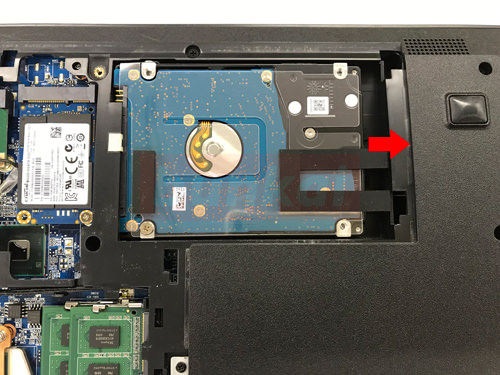
The hard disk can be removed by sliding in the direction of the arrow.
[FRONTIER FRNX517/KDs Hard Disk Replacement 6]

Slide the hard disk out.
[FRONTIER FRNX517/KDs Hard Disk Replacement 7]

I was able to remove the hard disk, but it is a very simple task.
The hard disk standard is 2.5 inch SATA, but it is the most commonly used in laptops.
In the case of replacement, it is possible to change to 1TB and 2TB of large capacity in order to be able to install if it is the same standard.
You can also change your hard disk to SSD, so if you feel that the speed of your PC is slow, we recommend replacing the SSD.


