I think that it is helpful when the PC does not start, and the PC repair such as the noise is made from the hard disk, the expansion of the hard disk, and SSD exchange.
[DELL Inspiron 7520 Hard Disk Replacement 1]

First of all, turn the body over.
[DELL Inspiron 7520 Hard Disk Replacement 2]

The first thing to do with PC repair is to remove the battery and shut off the electricity, so I would like to remove the battery first.
There is a knob next to the battery, but slide the knob to the person with the open key mark.
[DELL Inspiron 7520 Hard Disk Replacement 3]

Slide the other side in the same way as before.
[DELL Inspiron 7520 Hard Disk Replacement 4]

After sliding both knobs, you can remove the battery as shown in the image.
[DELL Inspiron 7520 Hard Disk Replacement 5]

The battery could be removed.
[DELL Inspiron 7520 Hard Disk Replacement 6]

The hard disk is stored in this back, but let's remove all the screws in the red circle part.
[DELL Inspiron 7520 Hard Disk Replacement 7]

After removing the screw, the back cover is removed using the tool as shown in the image, but it is lightly screwed to break down because it is fixed with a plastic claw in addition to the screw.
[DELL Inspiron 7520 Hard Disk Replacement 8]

I was able to remove the back cover.
[DELL Inspiron 7520 Hard Disk Replacement 9]
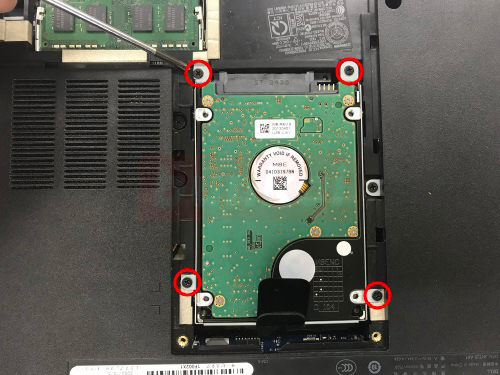
The hard disk is fixed with metal fittings and is secured by screws on the main body side.
After removing all the screws of the red circle part, you can remove it from the hard disk cable by sliding it horizontally as it is.
[DELL Inspiron 7520 Hard Disk Replacement 10]

Because there is a bello in the arrow part, you can remove the hard disk if you lift it up.
[DELL Inspiron 7520 Hard Disk Replacement 11]

The hard disk could be removed.
The hard disk used is 2.5 SATA, but it is possible to replace it if the standard is the same, such as 1TB3TB of large capacity.
In addition, if you want to determine the speed, it is recommended because you can expect the speed up if you replace it with an SSD.


