If you can't press the keyboard of the DELL Inspiron 7520, it doesn't work, it's pushed on your own, or if you spill eduise the juice, you'll need to replace it, but you can use the following steps to check.
[DELL Inspiron 7520 Keyboard Replacement 1]

First of all, turn the body over.
[DELL Inspiron 7520 Keyboard Replacement 2]

The first thing to do with PC repair is to remove the battery and shut off the electricity, so I would like to remove the battery first.
There is a knob next to the battery, but slide the knob to the person with the open key mark.
[DELL Inspiron 7520 Keyboard Replacement 3]

Slide the other side in the same way as before.
[DELL Inspiron 7520 Keyboard Replacement 4]

After sliding both knobs, you can remove the battery as shown in the image.
[DELL Inspiron 7520 Keyboard Replacement 5]

The battery could be removed.
[DELL Inspiron 7520 Keyboard Replacement 6]
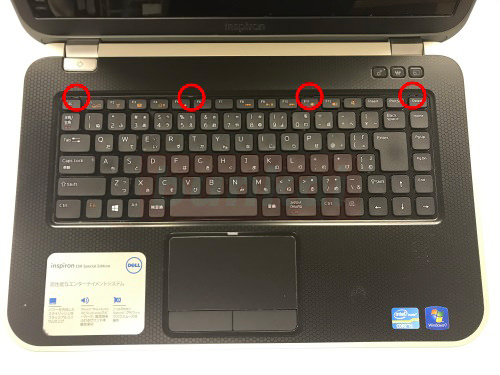
Depending on the model, it may fall apart from the back side of the main body, but in the case of INspiron 7520, it will decompose from the surface.
If you look closely at the red circle, you can see that there are projections, but the keyboard is fixed by this projection.
[DELL Inspiron 7520 Keyboard Replacement 7]
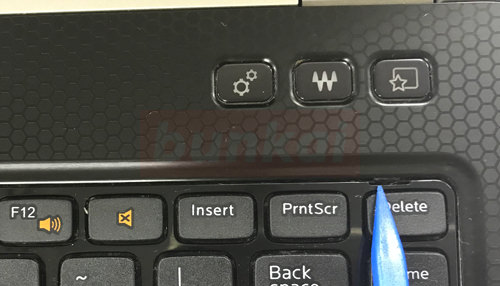
It is so small that you can't understand it unless you look closely, but I will remove this protrusion with a pointed tool.
In the image, you can remove it by pushing upward.
[DELL Inspiron 7520 Keyboard Replacement 8]
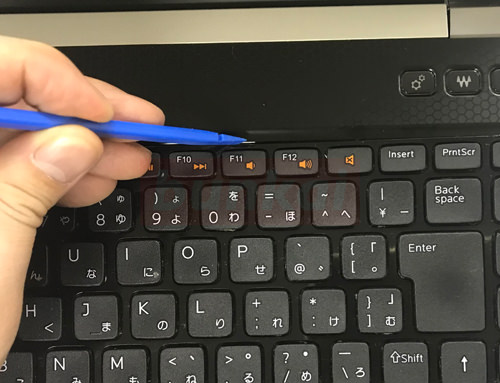
I will remove the projection in the same manner as before.
[DELL Inspiron 7520 Keyboard Replacement 9]
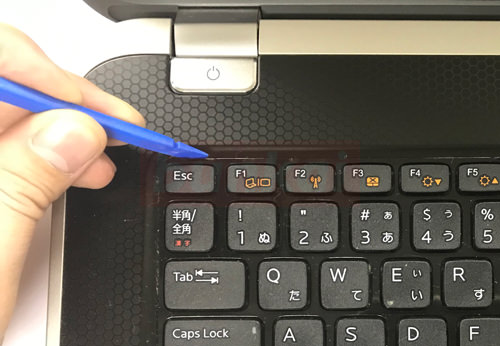
The procedure is the same here.
[DELL Inspiron 7520 Keyboard Replacement 10]

It is possible to wake up the keyboard itself as in the image if it is possible to remove all the protrusions.
Let's wake it slowly from many to the front.
[DELL Inspiron 7520 Keyboard Replacement 11]

There is a cable on the back of the keyboard, and you can see that the cable is connected to the motherboard.
The connector on the motherboard side is black and cream, but try to cause black nails.
It is possible to wake the nail up to 90 degrees on the right side when it comes to the image, but please be careful because it breaks if you wake it up to an angle above it.
[DELL Inspiron 7520 Keyboard Replacement 12]

Make sure that the black nails are happening at 90 degrees before pulling out the cable.
[DELL Inspiron 7520 Keyboard Replacement 13]

The keyboard could be removed from the main unit.
If you replace it with a new keyboard that you have prepared and assemble it with the original procedure, the keyboard replacement will be completed.
This time it was a Japanese keyboard, but the keyboard replacement of the Inspiron 7520 will be replaced with each keyboard, so it is possible to change to a different language such as the US array.


