How to fix the Macbook 12 A1534 battery is faster and the battery can't boot
Will the data disappear if I change the battery?
First of all, the data does not disappear just by replacing the battery.
Macbook 12 embeds the data in the logic board itself, but you can assume that the data will not disappear unless you break the logic board.
However, care must be taken when replacing batteries at regular stores such as Apple.
It is generally said, but since the erase of data is basic when you do PC repair in a regular store, if you want to repair the data, you must either repair yourself or choose a private repair shop called a non-regular store.
If you replaced the battery of the MacBook 12 with Apple, it was 19800 yen.
If you don't need any data and don't have any problems with the amount of money, you'd better ask Apple.
Repair it yourself if you need data.If you have any, please consult a private repair shop.
Repair it yourself if you need data.If you have any, please consult a private repair shop.
Macbook 12 A1534 EMC2746 2015 Model Battery Replacement
- [Macbook 12 A1534 Battery replacement and disassembly method STEP 1]

- Macbook 12 is more difficult than the battery replacement of other models, so if you feel difficult, we recommend that you consult a repair shop.
First of all, the work of removing the inside cover by turning the inside out of the main body is done first.
Because there is a screw in the place which is enclosed in a red circle, it removes all, but it is not possible to open it with a Phillips screwdriver because it becomes a screw of a special shape.
Pentabebe driver (star type), can be opened by using the Torx screwdriver, but we have used the driver of BEST 8800C 1.2.
- [Macbook 12 A1534 Battery replacement and disassembly method STEP 2]

- If all screws can be removed, it will be possible to remove the back cover, but care must be taken.
When disassembling MacbookAir and MacbookPro, we will remove the back cover in the same way, but it is necessary to open it from the opposite direction from those models, but here we will only work to lift lightly using a spatula.
- [Macbook 12 A1534 Battery replacement and disassembly method STEP 3]

- The side side is also lightly lifted as well, but this part has a feeling that comes off because it has a hook.
- [Macbook 12 A1534 Battery replacement and disassembly method STEP 4]

- If it floats overall, I will open it, but please be sure to lift it from the same position as the image.
If you open from the opposite side, there is a possibility of disconnection because there is a cable, so be careful.
- [Macbook 12 A1534 Battery replacement and disassembly method STEP 5]

- When the back cover is lifted in the previous process, it becomes the first visible part (trackpad), but we will work to remove the connector that is enclosed in a red frame.
- [Macbook 12 A1534 Battery replacement and disassembly method STEP 6]

- Because the seal is attached to the connector, it is the place where it peels off using the spatula.
- [Macbook 12 A1534 Battery replacement and disassembly method STEP 7]

- There is a connector under the seal above, but try to cause the nail with a spatula as shown in the image.
- [Macbook 12 A1534 Battery replacement and disassembly method STEP 8]

- It is possible to remove it if the cable is pulled out in the state where the nail is raised.
- [Macbook 12 A1534 Battery replacement and disassembly method STEP 9]

- I was able to remove the cable.
- [Macbook 12 A1534 Battery replacement and disassembly method STEP 10]

- I was able to open the back cover somehow with this, but it has not been completed yet.
Now it knocks it backwards from the image.
If you want to explain clearly, wake up the lower side (trackpad side) in the image so that the opposite side (battery side) is put to sleep.
If it is difficult to do, please put the thing which becomes the back rest in the back so that it does not fall down.
- [Macbook 12 A1534 Battery replacement and disassembly method STEP 11]
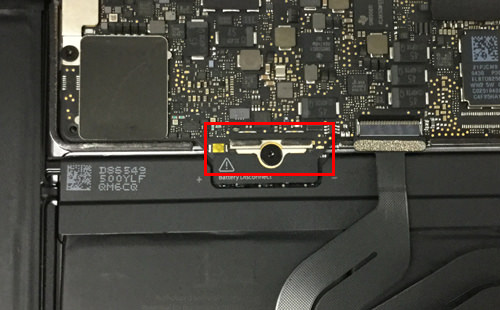
- This part is connected to the battery and the logic board, but remove the screw attached to the red circle part.
When the screw can be removed, the iron plate under it can also be removed.
- [Macbook 12 A1534 Battery replacement and disassembly method STEP 12]

- I was able to remove the screw and the plate.
Please keep it so as not to lose it because there are a lot of fine parts.
- [Macbook 12 A1534 Battery replacement and disassembly method STEP 13]

- The pick and the spatula (plastic) are sandwiched into the gap where the screw was removed, and the electricity is cut off.
Then, let's remove two screws of the red circle part which is in the immediate vicinity.
- [Macbook 12 A1534 Battery replacement and disassembly method STEP 14]

- This part has become a connector, so you can easily remove it if you try to lift it from the bottom to the top with a spatula.
- [Macbook 12 A1534 Battery replacement and disassembly method STEP 15]

- This part is called Audio Jack Board, but it becomes the earphone part.
Since a fluent cable is connected from the logic board, you can pull out the cable if you lift the black nail of the arrow part and slide it.
- [Macbook 12 A1534 Battery replacement and disassembly method STEP 16]

- I was able to remove the cable.
- [Macbook 12 A1534 Battery replacement and disassembly method STEP 17]

- This part becomes a cable connected to the logic board from the liquid crystal panel, but because a black seal is affixed to the connector, I peel it off first.
Since the structure of the connector has changed a little, please disassemble after understanding the structure without forcibly proceeding with the decomposition.
- [Macbook 12 A1534 Battery replacement and disassembly method STEP 18]

- The black cable part is attached to the main body with light double-sided tape, so it is a place where a spatula is used and peeled off.
- [Macbook 12 A1534 Battery replacement and disassembly method STEP 19]

- It is possible to remove it by lifting the pin of the connector and sliding the cable.
- [Macbook 12 A1534 Battery replacement and disassembly method STEP 20]

- I was able to halve the lower half of my lower body.
- [Macbook 12 A1534 Battery replacement and disassembly method STEP 21]
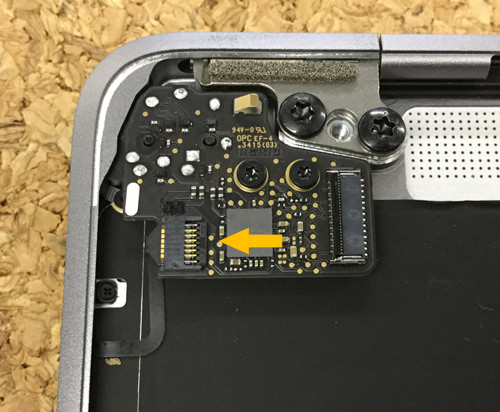
- The Audio Jack Board part is disassembled, but the wiring of the arrow part is removed.
You can remove it if you make the cable slide by causing the claw of the connector.
- [Macbook 12 A1534 Battery replacement and disassembly method STEP 22]

- I was able to remove the wiring, but please note that this wiring is easy to cut.
Remove two red-circle screws.
- [Macbook 12 A1534 Battery replacement and disassembly method STEP 23]

- I was able to remove the Audio Jack Board.
Please keep it so that it does not lose because the parts are fine here.
- [Macbook 12 A1534 Battery replacement and disassembly method STEP 24]

- This is the cable part extending from the liquid crystal side, but there is a screw in the red circle part, so it will be removed.
- [Macbook 12 A1534 Battery replacement and disassembly method STEP 25]

- When you can remove the screw of the previous, it becomes a feeling that the cable etc. pop pedupt out, but this part is all right as it is for the time being.
- [Macbook 12 A1534 Battery replacement and disassembly method STEP 26]

- This part will be the first USB-C port installed as a Mac laptop, but first remove the screw that is enclosed in a red circle.
- [Macbook 12 A1534 Battery replacement and disassembly method STEP 27]

- If you can remove the screw of the previous, the iron plate will also shift at the same time, so please keep it.
Because there is a connector under the iron plate (arrow part) you can remove it if you try to wake it up from the bottom.
- [Macbook 12 A1534 Battery replacement and disassembly method STEP 28]

- I was able to remove the cable.
- [Macbook 12 A1534 Battery replacement and disassembly method STEP 29]

- This is the part that connects the LCD side called the hinge to the lower body side, but the laptop is made into a "kuno-ji" and it is removed.
Because there is a screw in the red circle part, i remove both.
- [Macbook 12 A1534 Battery replacement and disassembly method STEP 30]

- Because it becomes the opposite side from the previous, remove the screw in the same manner.
- [Macbook 12 A1534 Battery replacement and disassembly method STEP 31]

- If it is possible to remove the previous screw on both sides, it can be separated from the liquid crystal side, but it can be removed if it slides well like the image.
- [Macbook 12 A1534 Battery replacement and disassembly method STEP 32]

- Only the liquid crystal side was able to be removed, but other decomposition can be almost possible if it is possible to do up to this state.
- [Macbook 12 A1534 Battery replacement and disassembly method STEP 33]

- Because the screw of various shapes is used for the Macbook, management is serious.
The blue sheet in the image is recommended because it becomes a magnet and it becomes very convenient to prevent the loss of the screw.
- [Macbook 12 A1534 Battery replacement and disassembly method STEP 34]

- The Macbook12 inch battery is divided into blocks like the image, and it is all fixed with a powerful double-sided tape, so heat is applied and peeled off.
- [Macbook 12 A1534 Battery replacement and disassembly method STEP 35]

- Instead of adding heat directly to the battery as shown in the image, heat is applied from the back side to the target block.
If you use a tool called a heat gun, you can peel it off relatively easily, but it will be quite hot, so please do not touch the part where heat was applied directly by hand.
- [Macbook 12 A1534 Battery replacement and disassembly method STEP 36]

- It is the place where the spatula is inserted under the battery of the block part added by heat and it peels off.
The battery can be peeled off by performing this process on all blocks.
- [Macbook 12 A1534 Battery replacement and disassembly method STEP 37]

- I was able to remove the battery!
- [Macbook 12 A1534 Battery replacement and disassembly method STEP 38]

- This is the tool used to remove the battery.
It has become a tool called heat gun, i think that there are many people who know because it is used in various industries?
I think that it is a place of a powerful thing of the dryer if It explains briefly.



コメントを残す