We will release the SSD replacement and replacement method of the tablet PC Surface Pro 3 released by Microsoft.
Surface had a lineup of SSD capacity 64GB, 128GB, 256GB, 512GB, but there is an impression that the amount was quite high when it is a model equipped with 512GB.
The Surface Pro 3 is more than five years old, but it is still a popular model.
When I think about the timing, I think that the capacity of ssd has become full, and there are times when Windows has not started due to SSD failure, but in that case, it may be improved by replacing SSDs.
[Surface Pro 3 SSD replacement, retrofit method 1]

As with the Surface series so far, it is impossible to peel off the liquid crystal as it is because it is fixed with a strong double-sided tape to the main body side.
There is double-sided tape on the red line, but heat is applied with a heat gun or dryer to soften the tape before peeling off.
[Surface Pro 3 SSD replacement, retrofit method 2]

The tool in the image is a heat gun and a suction cup.
Is it easy to understand the powerful thing of the dryer used at home of the heat gun?
However, since the temperature is completely different when compared with the dryer, it is smoother to use a heat gun when determining the work efficiency.
Since the liquid crystal is not broken by this decomposition, the suction cup can be used, but if there is a crack in the liquid crystal, the suction cup cannot be used, so there is no need to prepare it.
[Surface Pro 3 SSD replacement, retrofit method 3]

It is a place where heat is applied to the red line part in Step 1 and the suction cup is set.
When the screen is broken, the only way is to float the touch panel with a tool because the suction cup cannot be used.
[Surface Pro 3 SSD replacement, retrofit method 4]

It is a place where the spatula is inserted into the part where the touch panel floated even a little.
This work is carried out on one lap of the liquid crystal, but the liquid crystal of the Surface Pro 3 is considerably easy to crack because the strength is weaker than the iPad.
If the screen is broken and you are referring to this decomposition, you can proceed without having to worry even if the screen is broken.
However, it does not take long if the decomposition proceeds without breaking the liquid crystal.
[Surface Pro 3 SSD replacement, retrofit method 5]

Plug a pick, a card, etc. into the part where the display floats.
[Surface Pro 3 SSD replacement, retrofit method 6]

The vertical column is floated.
[Surface Pro 3 SSD replacement, retrofit method 7]

It is a state in which the left and right, the bottom are floated.
I dared to leave only the upper side, but be careful because there is a cable of Wifi on the upper side.
Check Step 9 and 10 first before proceeding with the decomposition.
[Surface Pro 3 SSD replacement, retrofit method 8]

The liquid crystal is out, but it is still connected to the cable inside, so please do not move it forcibly.
[Surface Pro 3 SSD replacement, retrofit method 9]

There is a Wifi cable on the top of the LCD.
I think that it is hard to understand because it is hidden by black double-sided tape, but I can see it a little.
I think that heat is applied when peeling off the liquid crystal, but if the heat is weak, it may cut the cable.
When inserting a tool such as a spatula, let's proceed with the decomposition while checking whether the cable is not involved.
[Surface Pro 3 SSD replacement, retrofit method 10]

It becomes like this when the double-sided tape is peeled off neatly.
[Surface Pro 3 SSD replacement, retrofit method 11]

It is possible to cause the liquid crystal as in the image when it is possible to peel off in four directions while paying attention to the upper side, but it is easy to work if you put the pattern and the liquid crystal to sleep as it is while careful not to break the cable.
[Surface Pro 3 SSD replacement, retrofit method 12]

I think that it is possible to confirm that three connectors are connected in all to the base side, but the top becomes the connector of the battery, and the middle and the lower side are connected to the liquid crystal.
[Surface Pro 3 SSD replacement, retrofit method 13]

Since the main unit is still energized, let's remove the cable of the battery first.
Because it is not possible to remove it with a Phillips screwdriver, use the Torx screwdriver per T4 and T5 to remove it.
Please note that if you try to remove it forcibly with a Phillips screwdriver, the screw thread will collapse.
[Surface Pro 3 SSD replacement, retrofit method 14]

If you can remove the screw of the previous, you can remove the cable just by lifting it.
[Surface Pro 3 SSD replacement, retrofit method 15]

There is a small part on the base side and it is a place that I removed with tweezers.
If this part is lost, it will not turn on, so please keep it so as not to lose it.
[Surface Pro 3 SSD replacement, retrofit method 16]
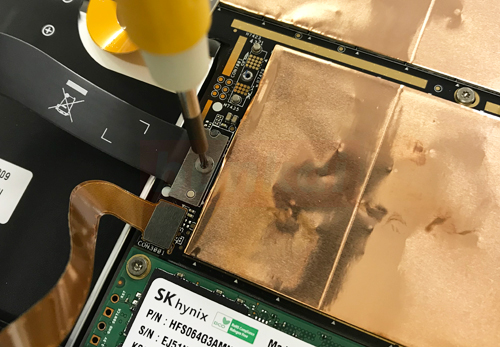
Remove the middle cable in the same way as before.
[Surface Pro 3 SSD replacement, retrofit method 17]

Because there is a small part as well as the battery side, please keep it so as not to lose it.
If it disappears, the screen will not be reflected.
[Surface Pro 3 SSD replacement, retrofit method 18]

Finally, remove the cable at the bottom, but you can easily remove it by placing the tool down and lifting it up.
[Surface Pro 3 SSD replacement, retrofit method 19]

Now we have removed the liquid crystal part.
[Surface Pro 3 SSD replacement, retrofit method 20]

This is the genuine SSD installed in Suface Pro 3.
Since there is 64GB in the second line from the bottom, the SSD with the lowest capacity was installed.
There is a 64GB model on the iPad, but it is lower than the minimum specification of the MacBook Air when it comes to 64GB on a PC.
Because it is in a state where the photograph hardly enters in this capacity, it is a place that I want to up to 256GB and 512GB if possible.
Two screws are stopped on the left side, but it will be a Torx screw instead of a Phillips screw, so let's use the Torx screwdriver!
HFS064G3AMNB-2200A is the model number of the SSD, but as long as you surf the net, it seems to be difficult to obtain in Japan.
[Surface Pro 3 SSD replacement, retrofit method 21]

If you remove two of the previous screws, the SSD will float without permission.
[Surface Pro 3 SSD replacement, retrofit method 22]

In terms of the image, it is possible to easily remove the SSD if you pull it out toward the left side as it is.
If you want to install a new SSD, I think that the OS is not included, so initialization is necessary.
It is possible to download the recovery image from the official site of Microsoft, but please note that it does not start unless you initialize the Surface by taking out the download file by USB etc.


